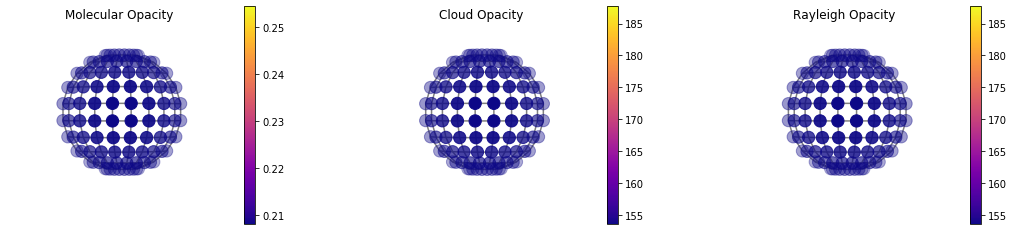Moving from 1D to 3D Calculations¶
The biggest difference here is that now we are going to be working with GCM input. Currently, all this functionality is based on the output from the MIT GCM. I have worked with a few GCM groups to write tailored functions. If you are interested, contact a picaso code maintainer and we will work with your team.
In any case, in what follows is a description of the input format so that you may replicate the functionality.
[1]:
import warnings
warnings.filterwarnings('ignore')
import numpy as np
import pandas as pd
import astropy.units as u
#picaso
from picaso import justdoit as jdi
from picaso import justplotit as jpi
from picaso import build_3d_input as threed
#plotting
from bokeh.io import output_notebook
from bokeh.layouts import row
output_notebook()
from bokeh.plotting import show
import pickle as pk
Same procedure as normal¶
[2]:
opacity = jdi.opannection(wave_range=[1.1,1.7])
start_case = jdi.inputs()
#phase angle
num_gangle = 10
num_tangle = 10
phase = 0
start_case.phase_angle(phase,num_gangle=num_gangle, num_tangle=num_tangle) #radians
#define gravity
start_case.gravity(radius=1,radius_unit=u.Unit('R_jup'), mass=1, mass_unit=u.Unit('M_jup')) #any astropy units available
#define star
start_case.star(opacity,5000,0,4.0, radius=1, radius_unit=u.Unit('R_sun')) #pysynphot database, temp, metallicity, logg
Build 3D Chemistry and PT Input¶
The biggest complication with moving to 3D is making sure that the latitude/longitude grids of some users GCM and picaso line up properly. picaso computes a flux integration on specific gauss and chebychev angles. Meaning, your GCM input will need to be regridded to fit our angles. Our prebuilt function, picaso.build_3d_input.rebin_mitgcm_pt, uses scipy.spatial.cKDTree to do rebinning. If you want to hack our methodology this is the function you are
after.
1) MIT GCM¶
The MIT GCM file is formated as such:
longitude1 latitude1
p1 t1 kzz1
p2 t2 kzz2
..
longitude1 latitude2
p1 t1 kzz1
p2 t2 kzz2
..
longitude1 latitudeN
p1 t1 kzz1
p2 t2 kzz2
..
longitudeM latitudeN
If your file is structured like this then you can use picaso.build_3d_input.rebin_mitgcm_pt directly. If not, below I will teach you how to build the input from scratch.
[3]:
#define output file
outfile = 'HAT1.pk'
threed.rebin_mitgcm_pt(num_gangle,num_tangle,#here we define the num_gangles, and num_tangles
phase, #and phase exactly as above.
jdi.HJ_pt_3d(), #insert your input file here
outfile, #define your output file
p_unit='bar', #specify your pressure units
run_chem=True, #tell picaso if you want to add post processed chemistry
MH=1,CtoO=0.55) #If so, specify metallicity and c/o (see further note below)
start_case.atmosphere_3d(filename=outfile)#add file to atmosphere. `atmosphere_3d` only works with dictionaries
#that are in the proper format OR a `pickle` file of the dictionary.
Note about run_chem. The correct thing to do is to grab the full atmospheric chemical composition from the GCM output. If for whatever reason that is not available, you can set ``run_chem`` to True and it will compute the chemical equilibrium calculation for you.
2) Building Generic Input¶
Below is an aside that shows the generic methodology of how you would build your 3D input file.
1) Get required latitude/longitudes¶
Convert latitudes and longitudes to degress and turn into integer values.
[4]:
lats = (start_case.inputs['disco']['latitude']*180/np.pi).astype(int)
lons = (start_case.inputs['disco']['longitude']*180/np.pi).astype(int)
2) Build dictionary to be used by 3D picaso¶
[5]:
dict_3d = {la: {lo : [] for lo in lons} for la in lats} #build empty one
dict_3d['phase_angle'] = 0 #I required that phase angle be put in the dictionary. This because
#all too often people take a 3d file they've binned for one phase angle, and use it on another phase angle.
3) Fill dictionary with regridded GCM output¶
We use dictionaries as opposed to matrices so that there is never any confusion with what PT-composition data bundle is paired with what latitude longitude point. This also allows you to go back to your output file and check what points were run, what phase angle was used.
[6]:
for ilat in lats:
for ilon in lons:
#EXAMPLE ONLY!!!!
dict_3d[ilat][ilon] = pd.DataFrame({'pressure':np.logspace(-5,2,52),
'temperature':np.logspace(-5,2,52)*0+1000,#filler values
'H2O':np.logspace(-5,2,52)*0+0.1,#your GCM
'H2' : np.logspace(-5,2,52)*0+0.70, #input will go
'He':np.logspace(-5,2,52)*0+0.29}) #here
#this is just an example. But, once you fill out this dict with yoru 3D input you can directly put it into
#picaso:
#start_case.atmosphere_3d(dictionary=dict_3d)
Create 1D Thermal Emission Spectrum from 3D Output¶
Let’s create our first spectrum of HAT 1’s thermal emission
[7]:
#only difference is we need to speciy 3d
out = start_case.spectrum(opacity,dimension='3d',calculation='thermal',full_output=True)
NOTE You can just as well use calculation='reflected'. I just chose this as an example.
[14]:
#same old same old
wno,fpfs = jdi.mean_regrid(out['wavenumber'],out['fpfs_thermal'],R=100)
show(jpi.spectrum(wno, fpfs*1e6, plot_width=500,y_axis_type='log'))
Analyze 3D Output¶
Some of the functionality you will recognize from other tutorials (e.g. the thermal emission tutorial). The only difference is that you will need to add ng and nt to specify which facet you want to look at.
Compare flux to blackbodies¶
This is the same plot as was in the 1D Thermal Emission tutorial. However, we again have to specify the ng and nt angles that we are looking at.
[9]:
show(jpi.flux_at_top(out ,
pressures = [10,1,1e-1],
ng=0,nt=0,R=100,
plot_height=500, plot_width=500))#note the addition of ng and nt
3D Map of Flux¶
We can use the same plot as we used for reflected light. In 3D this plot is quite a bit more interesting since we can see variations accross the disk from out input file.
Note below I specify thermal. The default is reflected, I just chose this as an example.
[10]:
jpi.disco(out['full_output'] ,wavelength=[1.1, 1.4], calculation='thermal')
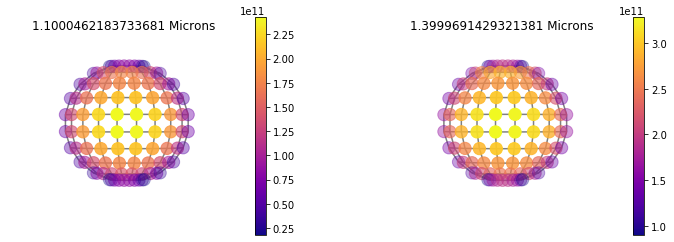
More 3D Mapping Functions¶
In addition to disco there is now a general map function that can plot anything in picaso’s full output dict. Below is an example of the taugas where we must specify both a pressure and wavelenth to plot the map
Example of Molecular Opacity Map¶
When runnint map for a 4D (nlevel,nlayer, nwave, nlong, nlat) you can speficy
[11]:
#Since Taugas is [nlayer, nwave, nlong, nlat] we can specify a list of pressures and a SINGLE wavelength.
jpi.map(out['full_output'],plot='taugas',pressure=[10,0.1,1e-3],wavelength=0.5)
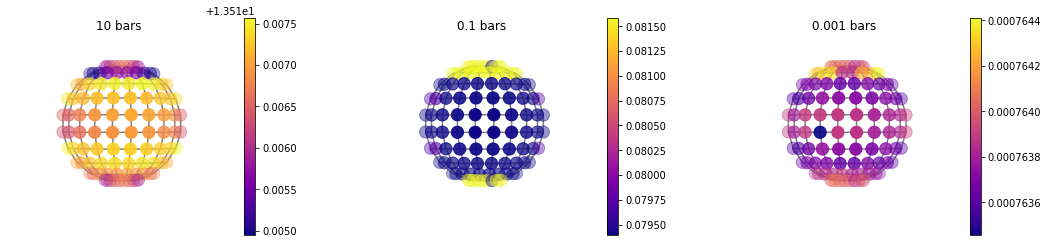
Example of Temperature Map¶
[12]:
#Since temperature is [nlayer, nlong, nlat] we just have to specify a list of pressures
jpi.map(out['full_output'],plot='temperature',pressure=[10,0.1,1e-3])
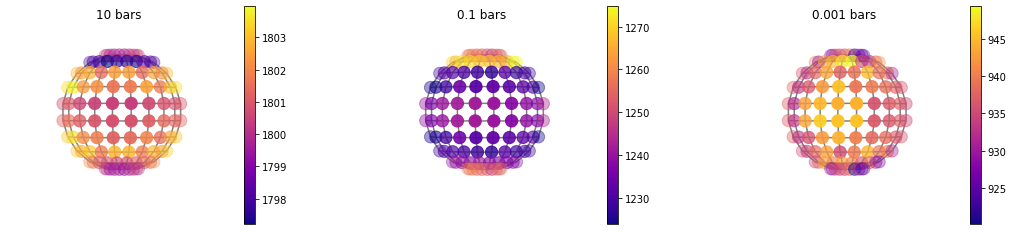
Example of Tau~1 Pressure Map¶
Here we can break down a full map of the molecular, cloud and rayleigh opacity. Whereas in map we had to specify a specific pressure and wavelength, here we can specify an opactical depth and it will produce a map of what pressure level corresponds to that optical depth. We tend to see photons that originate from tau=1. Therefore, it is interesting to plot a tau=1 map so we can see if we are seeing different pressure levels at different locations accross the disk.
[13]:
#This is not a terribly interesting case since the lat/lon variation in abundance is relatively small
#and we never gave it a specific cloud opacity...
#BUT, the functionality exists for cases that are more interest :)
jpi.taumap(out['full_output'], wavelength=1.4, at_tau=1)